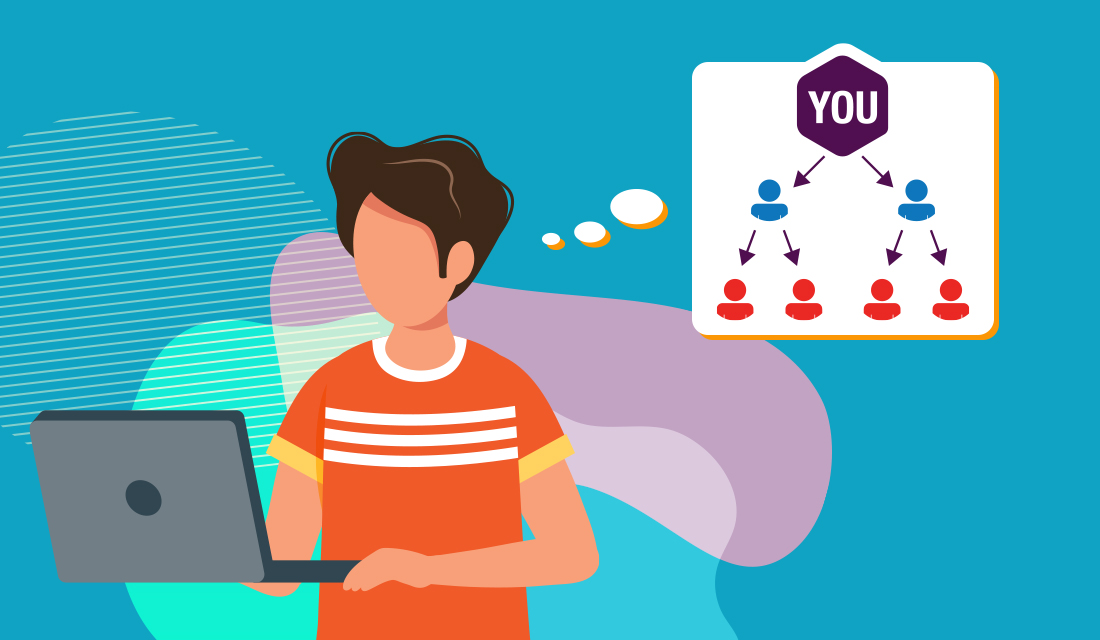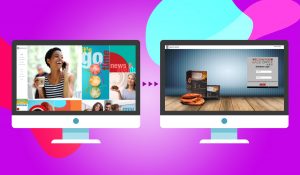As your Binary Organization continues to grow, you may choose to focus on growing a particular part of your organization. You may be looking to enroll new Affiliates to fill empty spaces in a specific area or on a particular leg. Do you have a specific location in mind for your next enrollee? You have the control to enroll someone under a specific sponsor in your organization. Follow these steps to find the perfect spot before completing the enrollment process.
- Log in to your Back Office using your Affiliate ID and password (visit us.ganoexcel.com). If this is your first time logging in, see How to Log Into the Back Office.
- Once you have logged in to your Back Office, you will see a column of options listed on the left side of the screen. Third on this list is an option called “Downline” with an icon of a family tree chart. Click on this icon.
- You will see two blocks appear: one for your Downline Tree, and one for Enrollment Placement Configuration. At the bottom of the Downline Tree block is a button that says “View Downline.” Click this button.
- You will be taken to a page with a visualization of your binary organization. You are placed at the top of a binary tree and your sponsored Affiliates placed in available spots within the tree. You can also see spots marked “Empty” with a plus (+) symbol next to the icon. Here you can look for a specific sponsor to enroll under, or find a specific empty spot.
- If you want to enroll a new Affiliate under a specific sponsor in your organization, scroll through your downline tree until you find the sponsor’s name and Affiliate ID. Click on the icon for this sponsor.
- You will see a pop-up with a host of information available for you to view. At the top is a button called “Options.” Click this button.
- You can select “Next Outside Left” or “Next Outside Right” to help you find the next available spot to enroll on either side of this sponsor’s organization.
- Alternatively, you can select any empty spot where you would like your new enrollee to be placed.
- If you want to enroll a new Affiliate under a specific sponsor in your organization, scroll through your downline tree until you find the sponsor’s name and Affiliate ID. Click on the icon for this sponsor.
- Click on the “Empty” icon in the placement you’ve selected. A pop-up will appear with an “Option” button. Click this button and a drop down menu will appear with three options.
- In most cases, select “Sponsor someone into this position.” This means you will remain the direct enroller for the new Affiliate, which may entitle you to certain bonuses under the compensation plan.
- You can also choose to allow the new sponsor to become the direct enroller by selecting “Enroll and sponsor someone into this position.” In this case, the new sponsor will be entitled to any bonuses from directly enrolling the new Affiliate.
- A third, less common option is to allow another separate Affiliate to become the direct enroller. To choose this option, select “Sponsor someone into this position with alternate enroller.” This alternate enroller will be entitled to any bonuses generated by directly enrolling the new Affiliate. You will need to enter this alternate enroller’s ID to continue.
- Once you have made your selection, click “OK.”
- You will be taken automatically to the beginning of the Enrollment Process. Once you complete this process, your new enrollee will occupy the placement you selected in your downline.