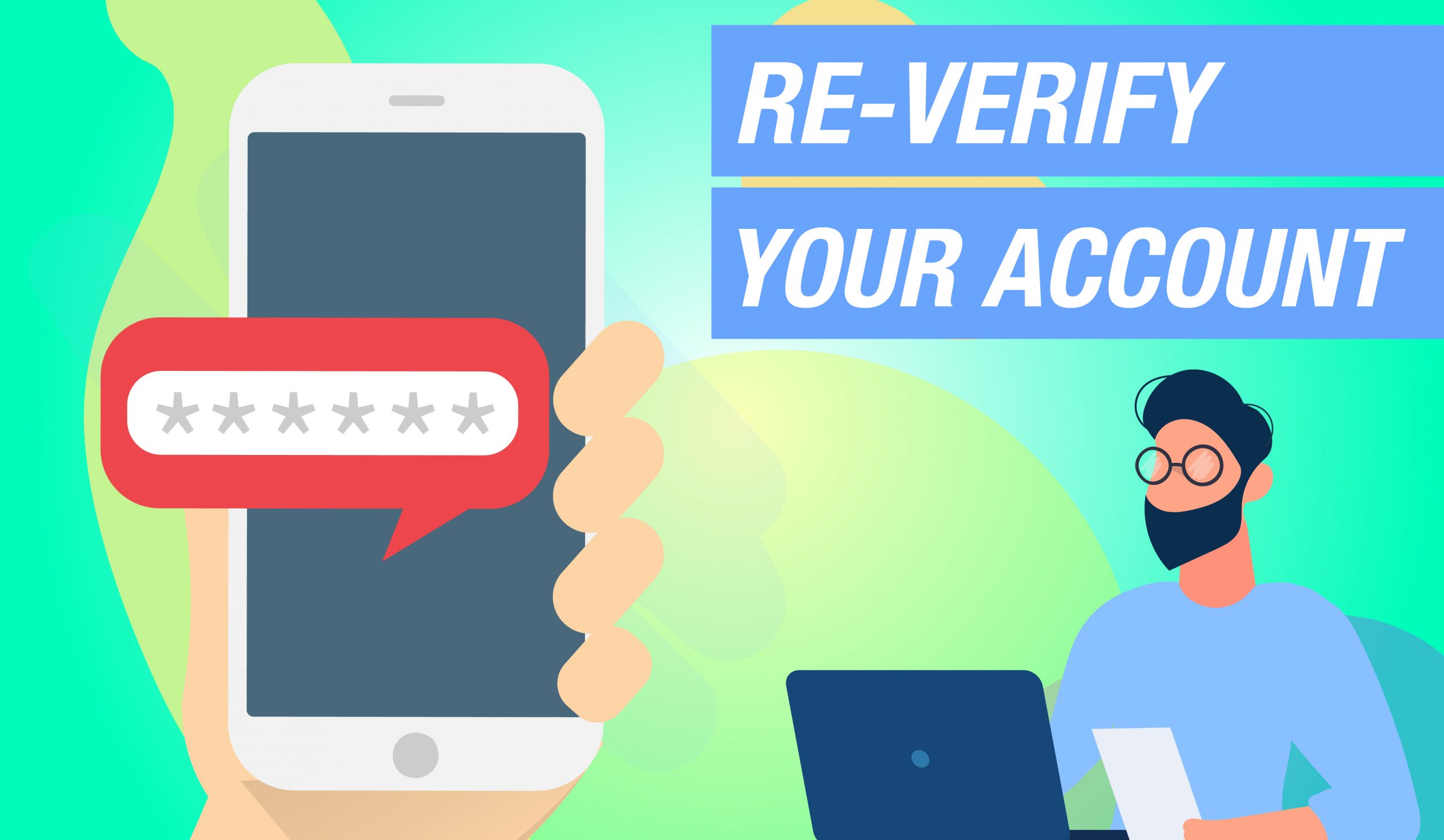Verifying your account using your mobile phone allows you to begin accumulating CV and Rewards points. Your verification is good for 24 months. Don’t let it expire! When it’s time, re-verifying your account just takes a few simple steps.
1. Log in to your Back Office using your Affiliate ID and password at us.ganoexcel.com.
2. Once you have logged in to your Back Office, you will see a column of options listed on the left side of the screen. On this list is an option called “Me,” with an icon of a person inside a circle. Click on this icon.
3. A new list will appear to the right. At the top of this list is an option called “My Account” with the same icon of a person inside a circle. Click on this option.
4. At the top of your My Account page, there is a section called Account Verification Info. Above this section is a button called “Edit.” Click this button.
5. A pop-up will appear asking you to enter your mobile phone number. Enter your mobile phone number and click “Confirm.”
6. The verification system will send you a 6-digit code as a text message. Once received, enter the code into the Verification pop-up and click “Confirm.”
Congratulations! You’ve re-verified your account! Make sure to re-verify every two years in order to keep all the CV and Rewards points you have earned.