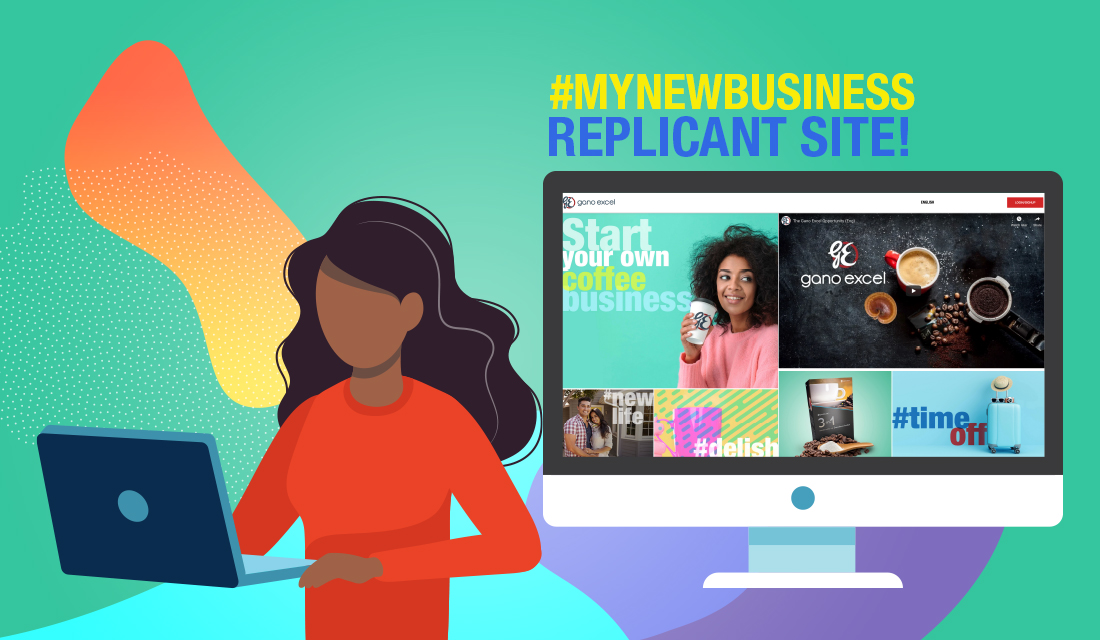Ready to do more business online? We’ve got a free tool to help you leverage the power of e-commerce for your business. Yes, we said free. We’re about to show you how to set up a customized replicant website and take your business to the next level.
A replicant site mirrors the corporate Gano Excel website with a few additional features to help you conduct business online.
- Your replicant site allows your customers to purchase products at retail price directly from your website. Anyone can visit your site and place an order to have Gano Excel products shipped directly to them. When visitors place orders on your website, the retail profit is automatically calculated and delivered to you. This opens up the potential for a massive e-commerce business and is included for you at no extra cost.
- Your replicant site also allows visitors to start their own Gano Excel business by enrolling as a Gano Excel Affiliate. When visitors enroll using your website, your sponsorship information is automatically included, allowing them to join your organizations with ease. This is hugely beneficial for growing your business.
- Plus, information about the industry, our products and company are condensed to deliver all the essential facts your prospects and customers need in a sleek, mobile-friendly design. Your visitors can shop or enroll with confidence, making it easier for you to close a sale or a prospect.
- In addition to a beautifully designed replicant site, Gano Excel gives you access to valuable website data and analytics, 100% free of charge! Track your traffic, sales, and enrollment efforts to help you manage your business online.
Starting your own Gano Excel replicant site can be done in just a few simple steps by visiting your Back Office at us.ganoexcel.com.
- Sign into the Back Office using the credentials you created during your enrollment.
- Now, locate the My Website module. When you open up the Back Office, look for the main navigation bar, which may be on the left if you are using a personal computer, or at the top if you are using a mobile device such as a phone or tablet. Select “Me” from the menu and then click on “My Website.”
- Now we are going to create your custom website. Go to “Create New Website” and click “Create.” Here you want to personalize your site by giving it a name and custom URL. Where it says “site description,” type in a name for your website. The more personalized the better, but it needs to be 25 characters or less. Next, go to where it says “site location” and create what you want the URL to be. Think of something that you will have an easy time sharing with others. Many people find it helpful to use your name, business name, or the title you created. Make sure there are no spaces or special characters used in the URL. Save it and you have a website!
- Next, choose your design. Go to “Choose Your Look” and make sure you pick our new, responsive design, “Opportunity + Retail.” You’ll get all our latest designs and improvements!
- Now, finalize your customization. Under “Setting/Preference” you can select what language your website appears in for your customers. Then, go to “My Contact Information,” where you can decide what details to include on your site so that customers can contact you.
Once your website is set up, Gano Excel will begin to track some key statistics for you to help you manage your business online. You can find three essential reports under “Website Reports” at the bottom of this page. For each report, simply enter the start and end dates for the time period you want to analyze, and click “load report” to see the statistics.
- Your Website Traffic report shows how many people visited your website and what content they viewed.
- Your Online Orders report will show you stats on the retail sales generated by your website.
- Your Enrollment Stats report will show you how many people have signed up on your website as well as an analysis of the types of enrollments you’ve had.
You can create up to 5 personalized websites using your Back Office, each with a unique name and URL. At the top of the My Website page, is a section called Manage Website where you can see a listing of all your sites, edit site descriptions and change your default website.
Taking your business online using these free, personalized websites can open up a new opportunity for you to reach your goals and find success. Get started today and in just a few minutes, you’ll have an e-commerce site that is easy to use, easy to manage, and easy to SHARE.